Camo Girl
2 tubes of choice. I am using the awesome work of Rion Vernon's PinUp Toons.
Scrap Kit: Your Mama Wears Combat Boots by Libby Weifenbach at Sweet Shoppe Designs.
• Or you may use another kit of choice •
Template Nine and Ripped Cardboard Tags by Me at Cupcake Sprinkles
Mask 233 by Vix
• Make sure you leave a lil' luv when downloading •
Other various embellishments in which I have no idea who they belong to.
If they are yours pleaselet me know so I can give the proper credit.
Font of choice.
I used Luna Bar
1. Open all supplies in PSP
2. Open a 700x650 canvas (we will resize later) and flood fill white.
3. Open Large gray square from my template - Copy - Paste as a new layer - Selections - Select all Selections float - Selections defloat.
4. Open Paper9 from the kit - Image - Resize 15% smart size - Copy - Paste as new layer - Selections invert Delete paper layer - Selections - Select none - Delete gray square layer.
5. Open large black square from my template - Copy - Paste as a new layer - Selections - Select all Selections float - Selections defloat.
6. Open Paper Solid1 - Image - Resize 15% smart size - Copy - Paste as new layer - Selections invert Delete paper layer - Selections - Select none - Delete black square layer - Add a subtle dropshadow.
7. Open gray star - Copy - Paste as a new layer - Selections - Select all Selections float - Selections defloat.
8. Open Paper1 - Image - Resize 15% smart size - Copy - Paste as new layer - Selections invert Delete paper layer - Selections - Select none - Delete gray star layer - Add a subtle dropshadow.
9. Open white star - Copy - Paste as a new layer - Selections - Select all Selections float - Selections defloat.
10.Open Paper10 - Image - Resize 15% smart size - Copy - Paste as new layer - Selections invert Delete paper layer - Selections - Select none - Delete white star layer - Add a subtle dropshadow.
11.Open Small gray square - Copy - Paste as a new layer - Selections - Select all Selections float - Selections defloat.
12.Open Paper Solid5 - Image - Resize 15% smart size - Copy - Paste as new layer - Selections invert Delete paper layer - Selections - Select none - Delete small gray square layer - Add a subtle dropshadow - move to the upper right corner of your template and move below all layers.
13.Open white square - Copy - Paste as a new layer - Selections - Select all Selections float - Selections defloat.
14.Open Paper4 - Image - Resize 15% smart size - Copy - Paste as new layer - Selections invert Delete paper layer - Selections - Select none - Delete white square layer - Add a subtle dropshadow - move to the upper right corner of your template and move above all layers.
• See my tag for reference •
15.Open small star layer - Copy - Paste as a new layer - Selections - Select all Selections float - Selections defloat.
16.Open Paper7 - Image - Resize 15% smart size - Copy - Paste as new layer - Selections invert Delete paper layer - Selections - Select none - Delete small star layer - Add a subtle dropshadow.
• Now we're all done with giving our template some color •
17.Open Paper Solid6 - Image - Resize 15% smart size - Copy - Paste as new layer - Apply Vix Mask 233 - Right click - Merge group
18.Add embellishments of choosing to give your tag that pop. I used various ones from the kit as well as my own.
19.Once happy x out your background layer and merge visible layers together.
20.Un - x your background layer and add your name as well as all proper © information.
21.Once happy merge all layers and save as a .jpeg.


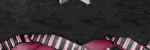


No comments:
Post a Comment