Friends Make It Possible
2 tubes of choice. I am using the awesome work of Rion Vernon aka PinUpToons.
You must purchase a license in order to use PinUpToons from HERE
Scrap kits: Some of me Some of you as well as the Some of us Coaster album by Robin Carlton & Laura Grier at Sweet Shoppe Designs HERE
Muras Copies Filter and Xero Porcelein.
Font of choice.
I used 2Peas Mister Giggles from HERE
1. Open a 700x650 canvas (we will resize later) and flood fill white.
2. Open Page 5 Coaster from the Some of us album and minimize.
3. Open scallop circle from the Some of me Some of you kit. Image - Resize 15% - Copy - Paste as new layer.
4. Open the flowers from the Some of me Some of you kit. Select the red flower - Copy - Paste as new layer - Image - Resize 25%.
5. Move the flower to the center of your canvas. Effects - Plug Ins - Mura Copies - Apply default settings. Image - Resize 11% bicubic. Move flower layer below scalloped circle.
6. Open your minimized Coaster. Image - Resize 25% smart size. Copy - Paste as new layer. Move Coaster below the scalloped circle layer but above your flower layer.
7. Open Paper 7 from the Some of me Some of you kit. Image - Resize 15%.
8. On your Coaster layer take your magic wand and click inside the square. Selections - Modify - Expand by 3 - Selections invert.
9. Go back to Paper 7. Copy - Paste as new layer - click the delete button. Move below the Coaster layer.
10. Take one tube of choice and place inside the square of the Coaster. Make the tube look as though it is coming out of the box. (See my tag for reference) Delete any excess showing outside of the box.
11. Make your tube layer active. Effects - Plug Ins - Xero - Porcelein. Apply the default settings.
12. X out the background layer. Layers - Merge - Merge Visible.
13. Un - x the background layer.
14. Apply embellishments of your choice to the tag.
15. Click on your second tube of choice. Copy - Paste as new layer. Place tube to the bottom right (Or where it will look best on your tag) Add subtle dropshadow.
16. Add your name and © information.
17. Merge all layers together. Crop image as desired. Save image as a .jpeg


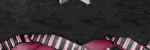


No comments:
Post a Comment