Sexy In Red
2 tubes of choice. I am using the stunning work of Ismael Rac.To use his work you must obtain a license from My PSP Tubes
Scrap Kit Sexy Diva Freebie by Lisa at Frosted Illusions
• Leave a lil' luv when you download •
Template Number 21 by Ali at Dezigns by Ali
• Leave a lil' luv here too •
Xero Plugin Greyscaler & Mura's Copies
Font of choice.
I am using Broadway and Carpenter.
1. Open all supplies in PSP
2. Open a 700x650 canvas (we will resize later) and flood fill white.
3. Click on your back circle of your template - Copy - Paste as new layer - Selections - Select all- Selections float - Selections defloat.
4. Open Paper 4 from Sexy Diva - Copy - Paste as new layer - Selections invert - Delete paper layer - Selections - Select none - Delete original template layer.
5. Click on the rectangles in your template - Copy - Paste as new layer - Selections - Select all- Selections float - Selections defloat.
6. Open Paper 5 from Sexy Diva - Copy - Paste as new layer - Selections invert - Delete paper layer - Selections - Select none - Delete original template layer.
7. Click on your inner frame of your template - Copy - Paste as new layer - Selections - Select all- Selections float - Selections defloat - Layers- New rastor layer.
8. Using your flood fill tool fill the inner frame white - Selections - Select none - Delete original template layer.
9. Click on your outer frame of your template - Copy - Paste as new layer - Selections - Select all- Selections float - Selections defloat.
10. Open Paper 3 from Sexy Diva - Copy - Paste as new layer - Selections invert - Delete paper layer - Selections - Select none - Delete original template layer.
11. Open your tube close up or the tube you have chosen to go inside the frame - Place above the inner frame layer but below the outer frame layer - Delete any excess tube sticking out of the frame.
12. Apply the Xero greyscaler plug in to your tube and apply the default settings.
13. Add a subtle drop shadow to the outer frame.
14. Open the beaded heart - Copy - Paste as new layer - Image resize 50% and place in the center of your tag. Apply Mura's Copies encircle - play around with the numbers until you get it to look how you want. Move down to above your background layer.
15. Now it's time to add our embellishments. As always use your imagination and creativity.
16. Once you get it where you want x out your background layer and merge visible layers.
17. Un x your back ground layer - Open Frame 1 - Copy - Paste as new layer - Move right above your background layer. Adjust - Blur - Gaussian Blur 15%
18.Finally take your other tube and place where you want - Add your name and all ©information - Merge all layers -
Save as a .jpeg and you're done!


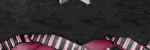


No comments:
Post a Comment